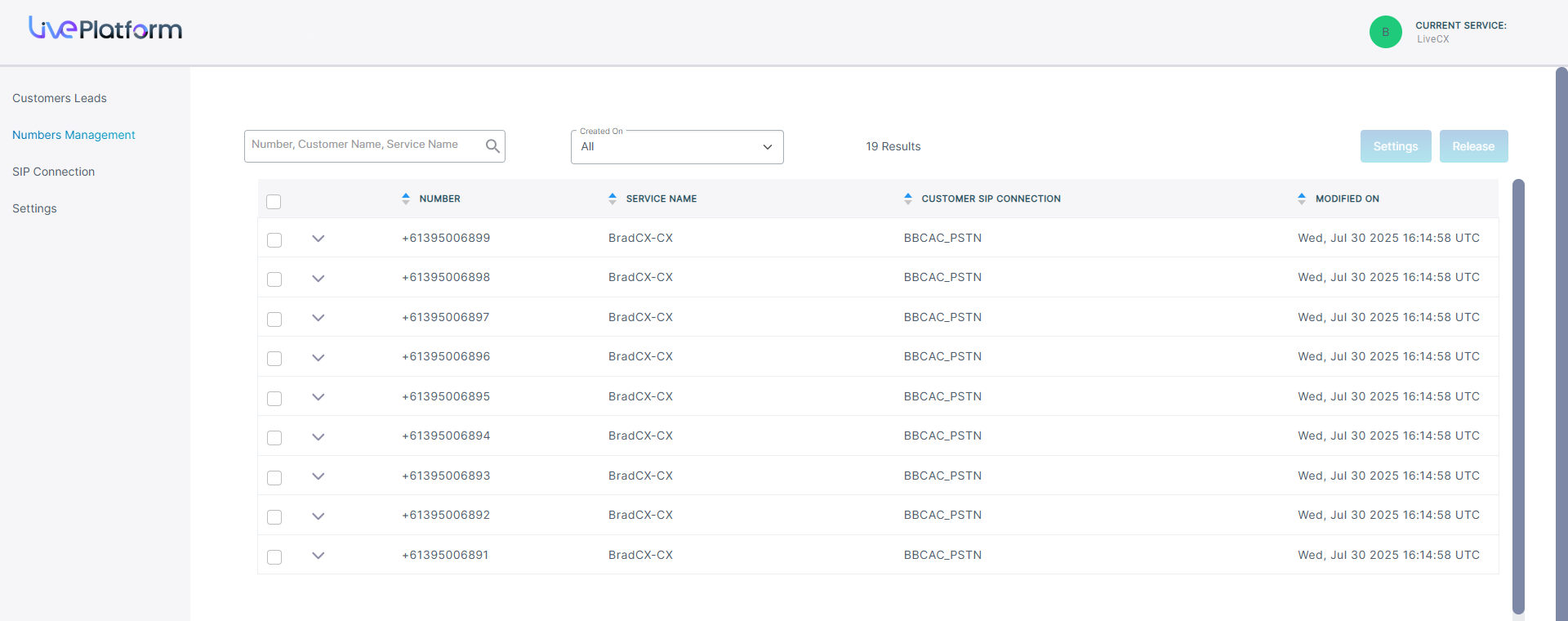Uploading numbers
The Customer Leads page lets you upload phone numbers to the customer tenant service. Numbers are attached to a Calling Profile that is mapped to the SBC device used to route calls for the configured numbers.
| ➢ | To upload numbers: |
| 1. | From the Live CX drop-down list, choose Live CX > Open Services Page. |
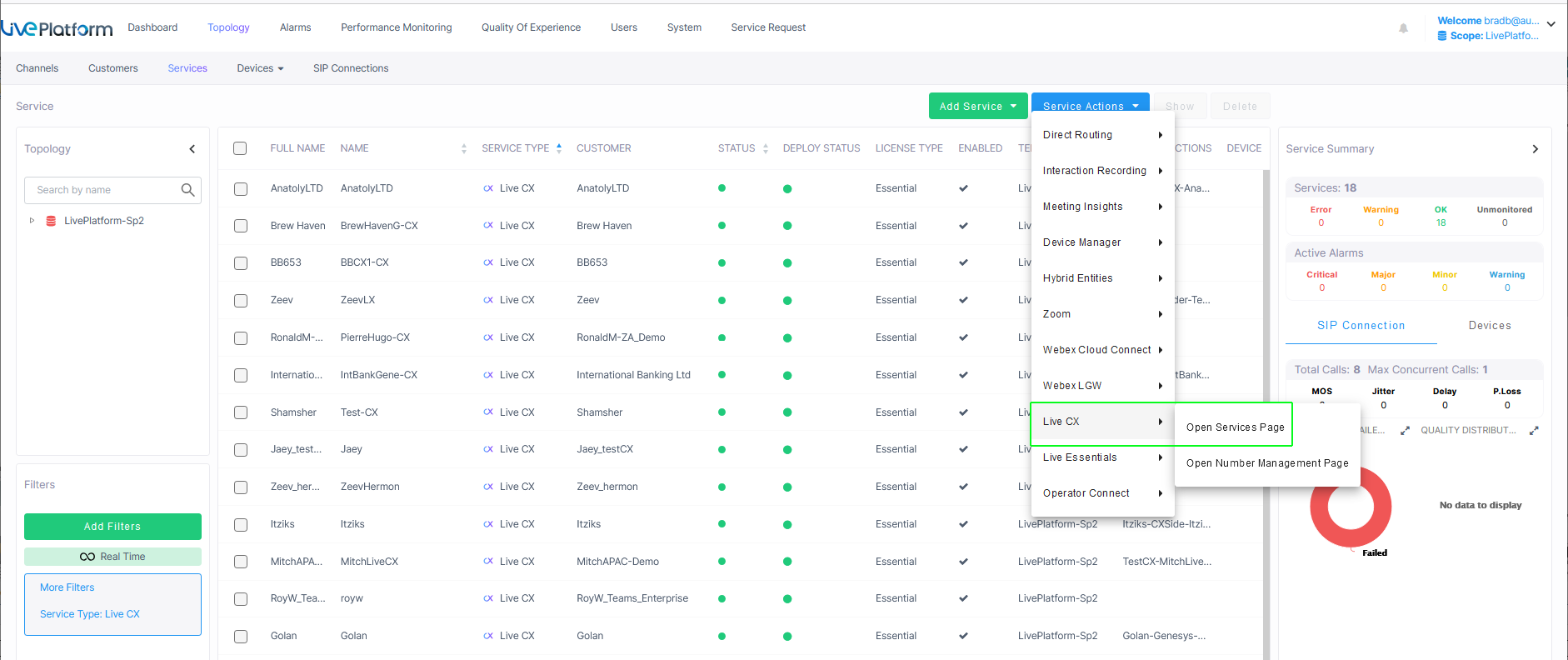
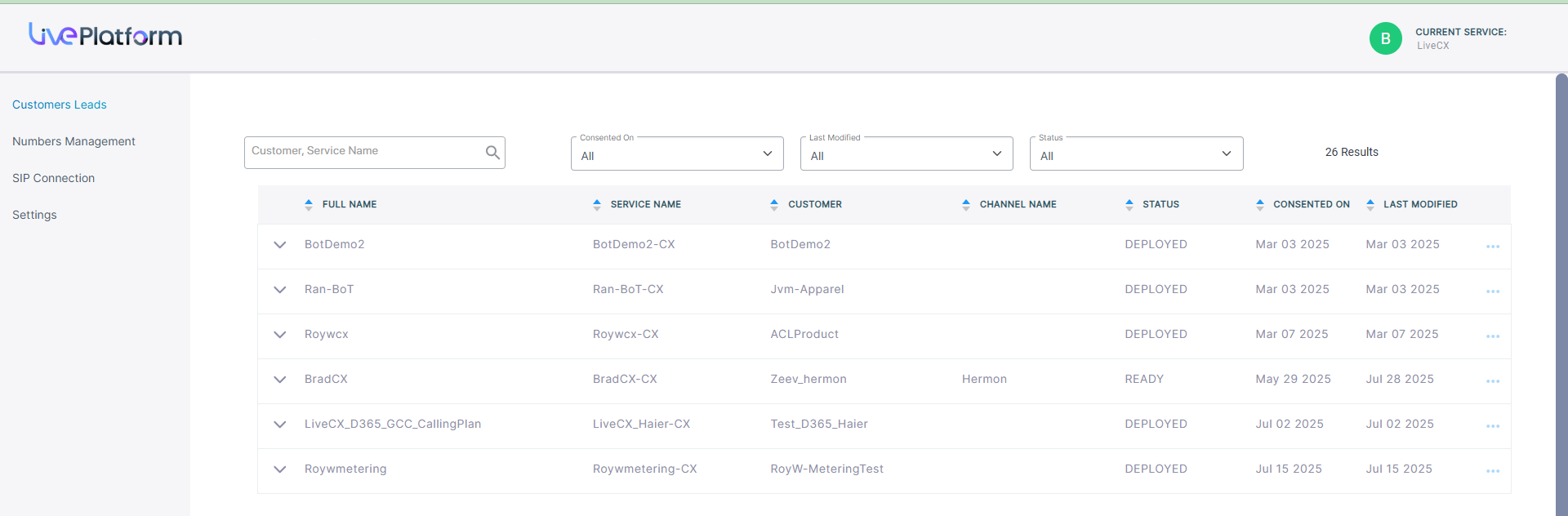
The table below describes the parameters in this page.
|
Parameter |
Description |
|---|---|
|
Full Name |
The Full name of the service. |
|
Service Name |
The Short name of the service. |
|
Customer |
The name of the customer attached to the service. |
|
Channel Name |
Name of the attached channel. |
|
Status |
Deployment status (see Deploy Status and Status Indicators). |
|
Consented On |
The time and date when the customer service was deployed. |
|
Last Modified |
The time and date when the service was last updated. For example, numbers uploaded. |

| 2. | Open the ...menu for the Customer Lead that you wish to upload numbers, and then choose Upload Numbers. |
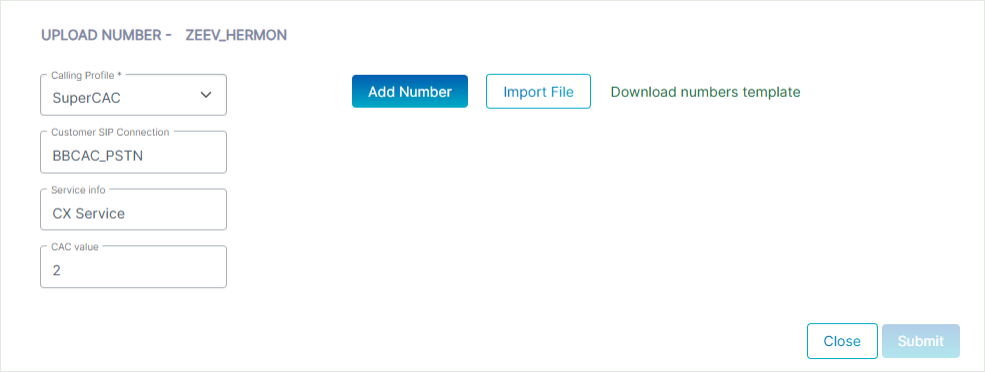
| 3. | From the Calling Profile drop-down, choose the Calling Profile to apply to the number. |
| 4. | In the Customer SIP Connection field, enter the name of the PSTN SIP Connection to apply to the number. |
You cannot attach a SIP connection that has been imported from the SBC.
| 5. | In the Service info field, enter the name of the service or related information. This field is used by the Metering service. |
| 6. | In the CAC value field, enter the number of concurrent sessions to apply to the number. |
| 7. | Click Add Number to add individual numbers. |
| 8. | From the drop-down, choose either Single or Range. |
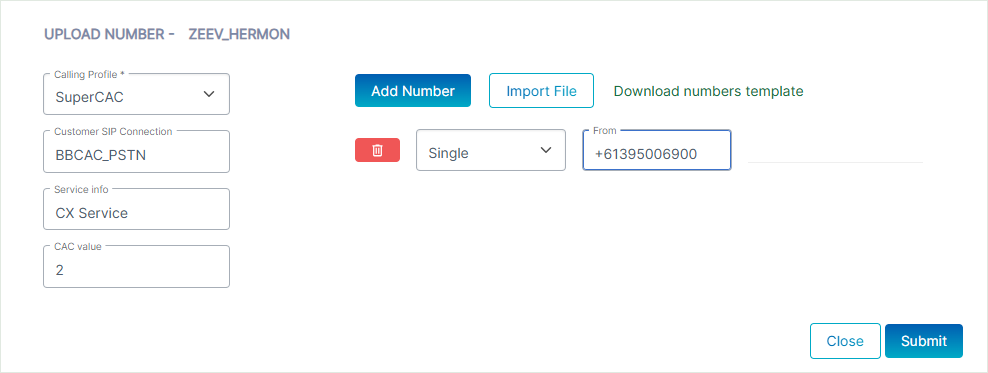
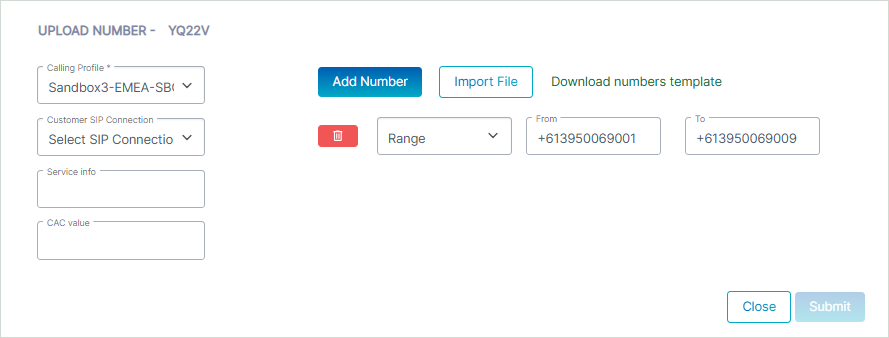
All numbers should be configured in E.164 format with the following validation rules:
| ● | A + sign. |
| ● | Country calling code (international). |
| ● | Local area code. |
| ● | Local telephone number or subscriber number. |
The number has the following structure: [+][country code][area code][subscriber number]. Example United States Telephone number: +12127881500
| ● | Country code: 1 |
| ● | Area code: 212 |
| ● | Subscriber number: 7881500 |
| 9. | Enter the number(s) to upload in the relevant field and then click Submit. A confirmation message is displayed. |

| 10. | Click Download numbers template to open an example CSV file including the correct format for importing numbers. |
| 11. | Configure the file including the list of numbers that you wish to import. All numbers should be in E.164 format as described above. |
The figure below shows how to configure the cells with the '+' value before the country code prefix.
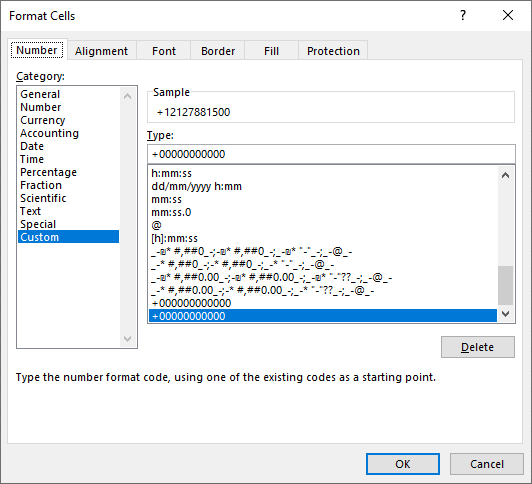
| 12. | Click Import File. |
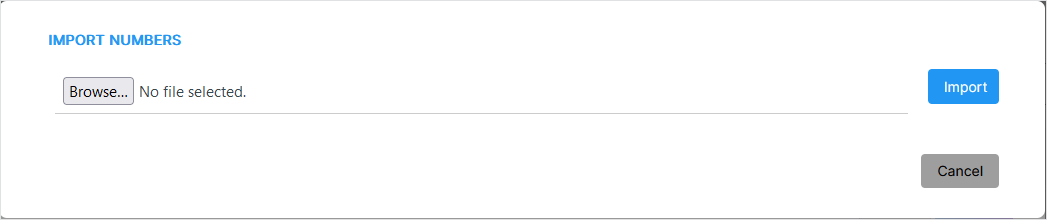
| a. | Browse to the location of the file. |
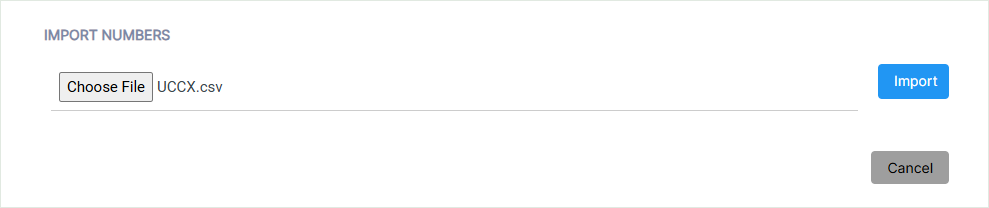
| b. | Click Import. The number of valid and invalid entries in the CSV file are indicated. Close the dialog. |

The successfully imported number range is displayed.
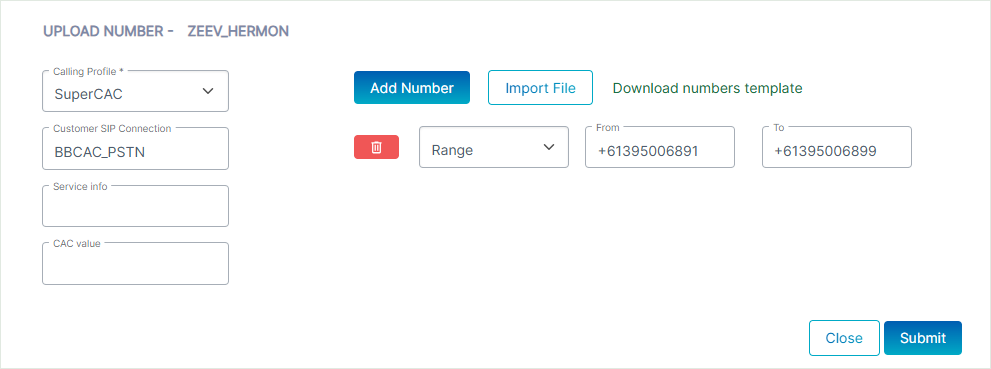
The figure below displays an example of an invalid range (missing + sign).
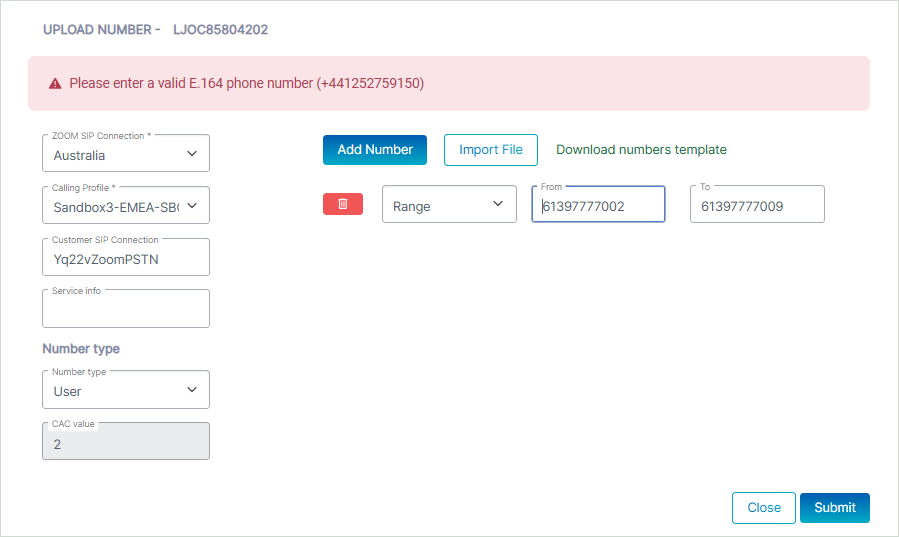
| c. | Click Submit. A confirmation message is displayed. |

| 13. | Click the Numbers Management tab. Search for your customer and view the new numbers that you have just added. |